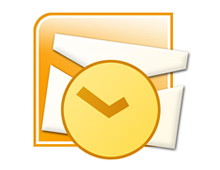Posts Tagged ‘Email’
Friday, September 9th, 2011
It is critical to perform routine maintenance on your PC in order to preserve its performance level. Computers can quickly get bogged down with too much data and the inability to quickly locate your important documents can lead to frustration. The same organizational skills that you practice in the real world should translate over into the virtual space of your computer. Keeping your PC clean and organized will not only help to keep your files easily accessible but it can also reduce your stress and save some time. The following are some simple tips to follow when it comes to organizing your PC files. 
The desktop is the first thing that a user encounters and should be the starting point for cleaning up your computer. Remove the files or programs that you do not use, leaving only the programs that you use frequently. Attach the most frequently used programs to the desktop toolbar. Create labeled folders and group the files or applications appropriately. The typical icon layout will group the desktop icons along the right side of the computer screen however these icons can be grouped and moved elsewhere if beneficial. Based on their level of usage arrange your icons and folders in an order that makes the most sense to you. Additionally you can use desktop wallpaper that displays a grid so you can group and move icons into particular sections or categories.
- Organize your media content:
Keep your music with music, photos with photos, and movies with movies. Typically your computer will have preset folders for your media content, however over time it’s easy for these files to be unintentionally scattered and saved in other locations. You can also create your own media folder which holds separate folders for each type of media content. To provide more organization you can further break down your content, it may require more clicks to access but it will be more specific and easier to locate content. To relocate the files, first sort by media type, select the files, cut, and paste into the new location. (You can also organize these files in programs like the latest version of Windows Media Player)
For Example:
>Media Content Folder
Music
Photos
Video
Or
>Media Content Folder
>Music
>Band Name
>CD Title
>Song Title
>Photos
>Family
>Year
>Event
>Videos
>Genre
>Movie Title
Similar to how we organized the media content, we can also access the documents folder and create more efficient folder architecture. Compartmentalize the various sections of your files, for most it may require folders such as home, work, and school. You can also create more subfolders to further categorize your files. Although folders provide the option to sort your files multiple ways, for a folder that has a lot of files it can be beneficial to further break down the files into file type. (Images, .xls, .Doc, and so on)
For example:
Work \ Company Name \ Project Name \
Work \ Company Name \ Project Name \Word Documents\
Work \ Company Name \ Project Name \Spreadsheets\
Work \ Company Name \ Project Name \Images\
- Organize your Browsing Bookmarks:
If you continue to bookmark web pages without assigning them to specific folders they can begin to blend and become very difficult to find. Folders can be created by accessing the favorites or bookmarking menu on the browser or toolbar that you use. Create new folders and label them according to the areas or subjects that they will contain. Once the folders are created select the appropriate pages and drag them into their new location. During future bookmarking you can designate which folder the bookmark should be stored in.
For Example:
Social Media Sites
Shopping Sites
Email is one of the most common reasons why people use their computers. With the number of emails sent and received every day email organization is often ignored. To clean up your email begin by deleting junk mail and any old messages. Most people keep their mail in their inbox, instead create subfolders and sort your email as you access it daily. If using Microsoft Outlook you can also establish rules for your emails that automatically deliver them to the correct location. Similar to your computer files your email can be separated into categories like social, work, and school. Email folders can also be created to assigned priority.
For Example your email may look something like this:
>Inbox (22)
>School
>Classmates (5)
>Project Conversations with Jack (2)
>Project Conversations with Jill (3)
>Professor (2)
>Assignment Instructions (1)
>Misc. Information (1)
>Shopping (4)
>Purchase Confirmations (2)
>Shipping and Delivery Notices (2)
>Junk (0)
>Trash (0)
These are just a few simple organization tips for your PC. These methods should be done in conjunction with regularly scheduled PC maintenance tasks to provide the best results. These 5 tips along with your own organization methods should help your computer’s performance as well as your own ability to store and quickly sort through data.
Have a Great Day!
Dustin
ComputerFitness.com
Providing Tech Support to Businesses in Maryland

Tags: computer maintenance, Email, files, folders, increase productivity, Maintenance, media content, Organization, pc
Posted in Desktop - Workstation, Email, PC Maintenance, Storage | No Comments »
Friday, March 18th, 2011
When natural disasters occur many people and groups across the world feel sympathetic to those that have to endure through the hard times. Whether it is through donations, prayer, or assisting in reconstruction, people usually come together and offer their support in one form or another. However, this of course is not always the case and where good hearted people may see an opportunity to help out there are others out there that are looking to take advantage of the situation.
 Although the Internet has greatly advanced over the past years it still remains vulnerable to cyber criminals. Even with the number of safety and security precautions established on the Internet the number of threats has nearly doubled within the last two years. Social media may be partly responsible for the growing number of threats because as the number of web users increases so does the number of these attacks. Although the Internet has greatly advanced over the past years it still remains vulnerable to cyber criminals. Even with the number of safety and security precautions established on the Internet the number of threats has nearly doubled within the last two years. Social media may be partly responsible for the growing number of threats because as the number of web users increases so does the number of these attacks.
Taking into consideration how much the Internet has evolved and the number of security features that have been implemented one thing remains the same and that is the human factor. Not all people are good and this is evident with cyber hackers, criminals, and the other individuals that only see the negative opportunity when tragedy occurs.
There are a number of ways cyber criminals take advantage of the Internet and web users. Among the most frequently used methods is phishing. These websites and emails are designed not so much to take advantage of the people impacted by a tragedy but the sympathy and compassion others express following the disaster. These sites and emails are created to make them appear as a legitimate company, meanwhile they have no connection to that company whatsoever nor do they have any intention of offering the support they are promising. Their only purpose is to gain access to your information and money. Following the devastation in Japan or any of the other natural disasters like the Indian Ocean Tsunami and Hurricane Katrina , most the time people want to help which makes them a perfect target for online scammers.
Often times it is amazing how quickly support efforts are rallied. It is shocking but not surprising that just as fast as support efforts are gathered the same is being done for fraudulent swindles. As if the catastrophe wasn’t bad enough now the people who are trying to do something to help and make a difference now have the misfortune of being mislead and cheated as well. Not only are these individuals cheated out of money but the group of people facing the tragedy is not receiving the help and support they were meant to have.
Already a number of fraudulent relief efforts have been reported and there are probably many more that are yet to be discovered. Its important to remember that there always has been and most likely always will be someone trying to profit from the kindness of someone else and not to fall victim to their attempts. Remember that these criminals seek out these opportunities and take every advantage to exploit them. Some key tips include not providing your information through email and making sure that you are doing your research before donating. If you wish to help make sure you locate a secure, legitimate and reputable organization for which to offer your support with.
Learn more by going to the links below
Current situation in Japan
CBS News, Disaster in Japan
Have a Great Day!
Dustin
ComputerFitness.com
Providing Tech Support for Businesses in Maryland

Tags: cyber, cyber criminals, Email, internet, phishing, support, tragedy, website
Posted in Information Security, Internet | No Comments »
Friday, March 4th, 2011
Last week some Gmail users were faced with an unwelcome surprise. Many Gmail account holders found that their emails were either deleted or temporarily corrupted. Although most users were unscathed by the detrimental “glitch”, those that were not so lucky temporarily lost the majority of their email and access to any crucial information contained within their account.

Since the problem began, most of the clients who were exposed to this issue have regained access to their email account and had their lost emails restored. In a Blog Posting from Ben Treynor, VP Engineering and Site Reliability Czar, he states that Gmail apologizes for the problems and goes on to talk about how the emails were never really lost. The bug had an impact on multiple data centers but because Gmail spreads their data across a vast number of data storage facilities as well as Tape, the emails were never truly deleted.
Tape is a form of offline backup that allowed Gmail to preserve the integrity of data and transfer it back to the data center after resolving the issue at hand. Gmail always keeps redundant copies of the data for easy retrieval in the event that something like this occurs. Gmail originally stated that it was an easy thing to fix but Ben later urged their customers to bear with them because it had taken longer than thought to resolve the issue due to the data transfer process. Following his Monday blog posting Ben Treynor provided an update stating that the flow of data had resumed and all the remaining affected users should now have access to their information.
The root of the problem surfaced when implementing a storage software update. Initially, it was estimated that .08 percent of users were affected but it was later changed to only .02 percent. Even though .02 percent may not be a colossal figure, with nearly 200 million people using Gmail it is still safe to say that a good number of people were left to shoulder the consequences.
If there is one thing that you should take away from this article it is the importance of backing up your data! Data backup is not only important for companies like Google who are protecting client data but for users on a more personal level as well. This issue serves as a perfect example of showing how important your data could potentially be and when you’re unable to access needed information you can be at a major loss. My advice would be to store important emails and information offline just in case you find yourself in a situation similar to the Gmail fiasco.
For more news on all things Google visit Google Headlines and the Google Blog!
Have a Great Day!
Dustin
ComputerFitness.com
Providing Tech Support for Businesses in Maryland

Tags: data, data transfer, Email, gmail, google, mail, software update, users
Posted in Email, Storage | No Comments »
Friday, February 18th, 2011
When it comes to using a personal information manager like Microsoft Outlook it becomes very easy to accumulate too much data. In turn, this build up of information which includes emails, contacts, reminders, or personal notes can often become too much for the system to handle.
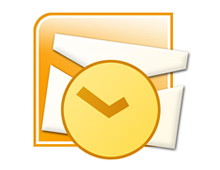
Trademark of Microsoft Corporation
As we use Outlook more and more files and folders are created leading to a decrease in the speed of our Microsoft Outlook Center. Stand alone Outlook uses a PST file name extension, also known as a Personal Storage Table file, which is locally stored on your computer. When these files begin to grow they cause Outlook to exert extra effort in order to refresh and open older archived files.
There are several things a user can do in an effort to re-capture the speed of Outlook. Among the options to ensure that Outlook continues to work properly and efficiently is clearing away unused files, disabling add-ins, and removing the RSS feed.
Taking out the garbage:
First it is best to start by going through all of your emails or messages to see which ones you no longer need. Once you are finished deleting the unnecessary files you might already recognize an increase in performance.
Spread out the data:
Once you are finished clearing out the old files it is important to further thin out your folders. In Outlook 2003/2007 you can create a new folder or subfolder by clicking File, New, and New Folder. (In Outlook 2010 Support new folders can be created by going to Home, New Items, More Items, and Outlook Data File.) After establishing new folders reorganize your emails, messages, or reminders so that the information is not all located within the same folder.
Manage your inbox:
Similar to the previous tip, managing your Inbox means that once you are finished reading new messages you should move them to a different folder or delete them. The Inbox folder is the most commonly used folder in Outlook and continuously receives more data. Due to the constant feed of incoming messages the Inbox folder populates the fastest and can bog down the program if left unmanaged.
Consider reducing the security:
Who would have thought too much security would be a bad thing. Your anti-spam preferences take time to sort through emails and slow down your Outlook operations. Although it is not advised to remove your security entirely, it may be possible to lessen your security precautions to provide a faster response time.
Remove the RSS Feed:
If you do not use the RSS Feed, disable it. In order to remove it, access the Tools menu, select Account Settings, RSS Feed, and click Remove.
Disable the Add-ins:
Similar to the RSS Feed you can disable any unused Add-ins by accessing the Trust center found under the Tools drop down menu. Add-ins are good only if you are getting use out of them, to increase Outlook’s performance, disable any of your Add-ins that are dormant.
Backup or Archive your information:
If these options don’t offer much help and you still have way too much data slowing down your Outlook, you may want to consider transferring your files to an external hard drive or setting up an Archive folder for email older than 6 months (click Tools, Options, Other, Auto Archive). Backing up your files is a good idea and could prevent data loss or corruption. In this situation using a backup will not only protect important files it will increase the speed and performance of Microsoft Outlook.
Check out more information on Microsoft Outlook at the Microsoft Outlook Resource Center!
Have a Great Day!
Dustin
ComputerFitness.com
Providing Tech Support for Businesses in Maryland

Tags: boost, data, Email, file, folder, Microsoft Outlook, outlook, speed, speed boost
Posted in Browser Modifications, Software, Web Tips | No Comments »
Friday, January 22nd, 2010
|
|
| Hey, everyone. It’s Josh from Computer Fitness again. We are a Tech Support Company to Small and Medium businesses located in Finksburg, MD. Today, I wanted to talk a little bit about safe use of one of the Internet’s biggest areas, e-mail. I know a lot of you are thinking, “I’m pretty safe with my email use”. But it never hurts to take another look at your usage. |
 |
One of the biggest concerns I hear is from people forwarding emails to others. The emails could contain something that seems pretty funny, like a quiz to find out “Which Muppet You Are”, or others are politically motivated. Naturally, people want to pass information that they enjoy with their friends. However, of concern is where this information originates.
While a lot of interesting content is available online, it is very important that the source is examined. There are plenty of websites out there that seem legitimate. What they are really doing is spreading around malicious software without your knowledge and, sometimes, with your name attached! A good rule when using email is to check where the message was sent.
For example, any email you get from someone named “Me” or a variation of that is almost always a scam. Also, be careful of anyone whose name you do not instantly recognize. You should have a mental list of people you trust online (usually your family, friends, and coworkers). If anyone else sends you something, it is perfectly acceptable to be suspicious. In fact, I would caution against opening any messages from people whom you do not directly know.
Another important thing to consider the kind of email you get from the sender. Do they have a habit of forwarding anything and everything they see? It is often in good fun, but you should still be careful. Just because you trust them doesn’t mean you trust wherever they got the link, picture, etc. they sent you. The best defense here is common sense and critical thinking. In addition, using an email service that scans email attachments for you as well as having up to date Anti-Virus software on your PC both go a long way towards safety.
In the end, e-mail security is just like any other kind of security. You wouldn’t open packages left on your doorstep sent from someone you don’t know, and the same rules apply here. Remember, just because it’s online doesn’t mean it doesn’t have consequences offline. That’s all for this week! I’ll see you all next week.
-Josh
Computer Fitness

Tags: Email, sender
Posted in Email | No Comments »
|