Posts Tagged ‘internet’
Friday, April 1st, 2011
Last week we discussed the new features of Internet Explorer 9 and the enhancements Microsoft has made to the preexisting structure of the browser. Since the release of IE9 and Firefox 4 were only one week apart from each other, it was bound to initiate an increase in competition. Moments after the new version of Firefox was released the number of downloads quickly began to grow much to the chagrin of Microsoft. It became hard to miss all of the blogs and headlines that are emphasizing how the number of Firefox downloads outnumbered those of Internet Explorer 9.

Firefox 4 from mozilla.com April 2011
Although competition may sometimes seem like a tough aspect of business it can undoubtedly provide certain benefits. For example healthy competition between similar organizations keeps companies innovative, growing, updating their products, and always searching for the next big concept. Having this type of browser competition ensures that the customer will remain the primary focus and will always have the best options made available to them. With that being said choosing a browser shouldn’t be about how many numbers of downloads a browser has it should be about the features it offers and the preference of a user, which seems to be getting overlooked in order to emphasize competition.
Each browser has a particular following so it is not surprising that the users running Internet Explorer will continue to use IE9 and those running Firefox will upgrade to Firefox 4. Each of the browsers has made similar adjustments but at the same time they offer a few stand out and key differences. Comparable to the changes made with IE9 the adjustments made for Firefox 4 can be broken down into categories which include design and layout, security and performance, usability and organization, and personalization.
Design and Layout:
Again with this browser we see an interface that is less cluttered and less complicated. Firefox was able to create more space to view websites by consolidating everything into one main menu, which is now called the “Firefox Menu”. In addition they have also relocated the position of the tabs and are now located above the URL and search bar. This time around the bookmark, home, back, reload, and stop buttons have all been simplified, again to produce a cleaner user interface. Similar to Internet Explorer 9 the browser places more of an emphasis on the web page as opposed to the actual browser.
Usability and Organization:
Unlike Internet Explorer which has consolidated the address bar and search box into one location the Firefox browser has decided to keep both search boxes separated. The address bar which has been given the name “The Awesome Bar” learns and adapts as you use it, meaning if you decide to type only keyword in this space it will provide website suggestions based on both your previous search results and bookmarked locations. In order to receive search results users still need to either navigate to a search engine or do so via the quick search result box as opposed to in IE9 where users can simply search the term in one convenient and space saving search bar.
Tabs work similar to in the previous versions of Firefox but they are in the different location as previously mentioned and can be sorted into small groups using Panorama. Panorama takes small snapshots of your open pages and allows you to drag and drop them into a group. Firefox also lets users create App tabs similar to how IE9 lets users pin websites to the Windows 7 task bar. App tabs are for sites that a user wants to make a permanent fixture and remain in the actual browser as opposed to the Windows 7 task bar. These smaller tabs have a designated position located before the regular tabs along the top of the search bars. Firefox’s Application tab options seems more viable because although IE9’s pinning option can be more convenient it can also clutter a user’s desktop task bar and is only available to people who are using the Windows 7 operating system.
Security and Performance:
Firefox 4 allows its users to sync their mobile device browser with their desktop browser to preserve the continuity of their web browsing experience. The process of syncing will transfers any tabs, history, bookmarks, and passwords across any mobile platform. Similar to previous versions, Firefox 4 utilizes a pop-up blocker, password manager, download manager, spell checker, form assistant, and a session restore.
It is evident that one of the main priorities for the new version of Firefox was enhancing security. The following are some of the security features that Firefox 4 offers:
- Instant web session ID – Websites are highlighted as being secure or vulnerable
- Content security policy – Prevents cross site scripting
- Anti-Phishing – Firefox updates its records of counterfeit sites 48 times a day
- Customizable security
- Parental controls
- Secure updates
- Anti-malware
- Private browsing
- Antivirus integration
- Outdated plug-in detection
- Secure connections
- Automatic updates
- Clearing history
- Forget the site
- Custom no site tracking
Personalization:
Firefox has a tremendous collection of add-ons which is part of the reason why so many users are drawn to it. Their library now contains over 2,398,145,252 add-ons which make customizing a user experience quick and simple. Users can also personalize their browser by applying personas or skins to the browser window and can also add, re-arrange or eliminate the buttons located on Firefox.
Conclusion:
Firefox 4 adds to the already great reputation of the Firefox name and certainly lives up to the standards of its users. Like anything new it may take some time for users to get comfortable with the display and features but because the browser offers a much better user experience it is well worth the adjustment period. Although the latest versions of IE and Firefox browsers offer a few varying differences both browsers seem to have implemented changes based on similar criteria, making recommending one over the other difficult. Both browsers concentrated on browser simplification, user interaction, tab management, security, and search capability. Whether you are partial to Internet Explorer or Firefox it is clear that they have both delivered new versions that provide a higher performance, better usability, enhanced security, and an overall improved user experience.
These are just a few of the features that Firefox 4 has to offer, to download the latest versions or learn more about Mozilla Firefox 4 or Internet Explorer 9 visit the links below!
Download Firefox 4
Firefox 4 Features
Download Microsoft IE 9
Internet Explorer 9 Features
Have a Great Day!
Dustin
ComputerFitness.com
Providing Tech Support for Businesses in Maryland

Tags: browser, features, Firefox, Firefox 4, internet, internet explorer, search, users, web browser
Posted in Browser Modifications, Internet | No Comments »
Friday, March 25th, 2011
Monday March 14, 2011 marked the release of the 9th version of Internet Explorer (IE). This time around Microsoft stated that they have placed more of an emphasis on user feedback. During the IE 9 Beta testing period the company had received a lot of suggestions that they really took to heart and implemented. With these suggestions and implementation their goal was to make Internet Explorer 9 the best version possible.
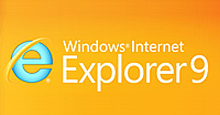
from www.microsoft.com March 2011
The number of people using the Internet Explorer web browser is not as solid as it once was because users now have the options of other browsers like Google Chrome and Mozilla Firefox. Causing the number of IE users to slowly decline over the past couple years, each of the other browsers offers its users certain benefits and has elements that customers gravitate toward. For example Firefox has an enormous collection of add-ons that allows a user to customize their browser environment and web experience.
Although the new release of Internet Explorer offers some pretty cool and exciting features it’s unlikely that the users that have already jumped ship will return. However the elements of IE9 may prevent future users from switching browsers which could be crucial since Firefox 4 was released on March 22, 2011. Regardless of the advantages and disadvantages of the other available browsers it is safe to say that this new version of Internet Explorer is better than any of its predecessors.
So, what are the new features of Internet Explorer 9?
Increased performance, enhanced design, better usability, and stronger safety are just a few of the features that the new version has to offer. The following is a closer look at some of the key elements that make IE9 the best version of Internet Explorer thus far.
Power and Performance:
Internet Explorer 9 offers a faster installation process that requires fewer customer based decisions during the process. The browser launches faster than ever and with the improved JavaScript engine web pages load much faster than before and still maintain rich smooth graphics. This version incorporates better graphic capabilities and when combined with Windows 7 it is said to provide the best web experience for viewers.
Design and Usability:
- Initially the new stripped down design may require some time to get acquainted with.
- The layout is similar to earlier versions of IE but much of the unnecessary distractions have been relocated or completely removed.
- The new tab page allows you to manage your favorite sites and gives you the option to open one of your most visited sites or continue with a site that has not yet been stored.
- The color coded customizable tabs create a quick identification and navigation process.
- The ability to pin your favorite sites to the Windows 7 task bar just like Windows 7 programs adds an easier method of accessing your favorite sites and makes them a convenient fixture to your desktop.
- The new notification bar consolidate your messages, displays them at the bottom of the screen, and no longer interrupts your browsing experience until you decide when it is time to acknowledge them.
- The message that a user encounters within the notification bar is clearer, incorporates more information, and makes the notifications easier to address.
- The Navigation buttons and tasks are clearly visible due to the minimal yet efficient interface. The back button is not emphasized and even displays the icon for the last visited web page.
- The search and navigation are all located in the same box. The one box is located at the top of your browser and allows you to navigate to a webpage or perform a search just as you would in an actual search engine. The Address bar accepts URL’s as well as keywords or phrase. Uses can change which search engine they want their results to appear from by selecting the drop down arrow in the search box.
- The simple and clean design emphasizes the website rather than the web browser. Most of the screen space is devoted to view a website with only the search bar and tabs located at the very top of the browser.
Maintenance and Security:
- The ActiveX Filtering guide enables you to block all sites requiring it and allows you to grant permission as you see fit.
- The add-on performance advisor monitors and identifies and alerts you to any add-ons that may be slowing down your user experience.
- The Compatibility View option enables the browser to view pages as an older version. If a page is not compatible or displays incorrectly the broken page button by the search box gives users the option to view the page in the IE older format. Once viewed in the older format the browser will remember this action and always display the page correctly from then on.
- The Cross Site Scripting Filter prevents cross-site scripting attacks which are the leading online threat.
- The Domain Highlighting feature alerts you to malicious sites by highlighting the sites URL in red.
- The new Download Manager lets you monitor and interact with all of your current downloads. In addition it also acts as a SmartScreen filter to protect your computer from harmful downloads.
- The SmartScreen Filter alerts you to any possible threats and provides Anti-Phishing protection, Application reputation, and Anti-Malware protection.
- The In-Private browsing feature allows you to avoid leaving a trail of your search history.
- In the event of a lost connection your browser will automatically restore itself with the previous sessions in tacked. In addition if an individual website crashes the incident will only affect that isolated tab and will not interfere with any of the other open tabs.
Although some of these features have been seen before in the other browsers like Firefox and Chrome, Internet Explorer 9 has still managed to introduce a few elements that the others don’t offer. To see a full list of comparisons visit Chrome vs. Firefox vs. IE9. Whether this version is better than the competition depends on the preferences of the individual user but there is no denying that this version of IE is a major improvement over the past Internet Explorers. Check back with us next week as we review the new features of Firefox 4 and see how it measures up to the latest IE9.
Download and experience all of these great features at Microsoft IE 9 Download.
Explore the links below to learn more about IE9
IE9 compared to previous versions
Internet Explorer 9 -Features
Have a Great Day!
Dustin
ComputerFitness.com
Providing Tech Support for Businesses in Maryland

Tags: browser, explorer, improved features, internet, internet explorer 9, site, user, version
Posted in Browser Modifications, Internet | No Comments »
Friday, March 18th, 2011
When natural disasters occur many people and groups across the world feel sympathetic to those that have to endure through the hard times. Whether it is through donations, prayer, or assisting in reconstruction, people usually come together and offer their support in one form or another. However, this of course is not always the case and where good hearted people may see an opportunity to help out there are others out there that are looking to take advantage of the situation.
 Although the Internet has greatly advanced over the past years it still remains vulnerable to cyber criminals. Even with the number of safety and security precautions established on the Internet the number of threats has nearly doubled within the last two years. Social media may be partly responsible for the growing number of threats because as the number of web users increases so does the number of these attacks. Although the Internet has greatly advanced over the past years it still remains vulnerable to cyber criminals. Even with the number of safety and security precautions established on the Internet the number of threats has nearly doubled within the last two years. Social media may be partly responsible for the growing number of threats because as the number of web users increases so does the number of these attacks.
Taking into consideration how much the Internet has evolved and the number of security features that have been implemented one thing remains the same and that is the human factor. Not all people are good and this is evident with cyber hackers, criminals, and the other individuals that only see the negative opportunity when tragedy occurs.
There are a number of ways cyber criminals take advantage of the Internet and web users. Among the most frequently used methods is phishing. These websites and emails are designed not so much to take advantage of the people impacted by a tragedy but the sympathy and compassion others express following the disaster. These sites and emails are created to make them appear as a legitimate company, meanwhile they have no connection to that company whatsoever nor do they have any intention of offering the support they are promising. Their only purpose is to gain access to your information and money. Following the devastation in Japan or any of the other natural disasters like the Indian Ocean Tsunami and Hurricane Katrina , most the time people want to help which makes them a perfect target for online scammers.
Often times it is amazing how quickly support efforts are rallied. It is shocking but not surprising that just as fast as support efforts are gathered the same is being done for fraudulent swindles. As if the catastrophe wasn’t bad enough now the people who are trying to do something to help and make a difference now have the misfortune of being mislead and cheated as well. Not only are these individuals cheated out of money but the group of people facing the tragedy is not receiving the help and support they were meant to have.
Already a number of fraudulent relief efforts have been reported and there are probably many more that are yet to be discovered. Its important to remember that there always has been and most likely always will be someone trying to profit from the kindness of someone else and not to fall victim to their attempts. Remember that these criminals seek out these opportunities and take every advantage to exploit them. Some key tips include not providing your information through email and making sure that you are doing your research before donating. If you wish to help make sure you locate a secure, legitimate and reputable organization for which to offer your support with.
Learn more by going to the links below
Current situation in Japan
CBS News, Disaster in Japan
Have a Great Day!
Dustin
ComputerFitness.com
Providing Tech Support for Businesses in Maryland

Tags: cyber, cyber criminals, Email, internet, phishing, support, tragedy, website
Posted in Information Security, Internet | No Comments »
Friday, January 28th, 2011
Voice over Internet Protocol (VoIP) uses the Internet (Internet Protocol) for telephone calls that previously occurred on traditional phone based transmissions on public switched telephone networks (PSTN).  The popularity of VoIP services has skyrocketed due mainly to the tremendous financial savings. VoIP company’s typically charge a flat monthly rate for unlimited local and long distance calling, where PSTN companies charge a flat rate for local calling but a per minute rate for long distance. The popularity of VoIP services has skyrocketed due mainly to the tremendous financial savings. VoIP company’s typically charge a flat monthly rate for unlimited local and long distance calling, where PSTN companies charge a flat rate for local calling but a per minute rate for long distance.
For any company utilizing or thinking about switching to VoIP the most crucial consideration should be the quality of the call. Some business leaders recall the early days of VoIP when people using VoIP had poor call quality. This drawback has been greatly reduced by higher broadband speeds, though some honing can still be accomplished by adjusting a router’s Quality of Service (QoS) settings. The QoS settings can be adjusted to give priority to specific data transmissions such as VoIP.
The features that a VoIP provide sound great but without the appropriate settings on the Quality of Service it could lead to degraded communications. Although VoIP offers a reduced cost compared to PSTN users have to face problems such as delays in data packet delivery, loss of data packets, jumble data packets, and other errors that cause distorted voice and connection quality. There are ways to mitigate how many errors (calls fading in and out) you have to endure. Before switching to VoIP provided below are some suggestions to ensure the best communication possible.
Use the Appropriate Equipment and Internet Connection
Use network devices, switches and routers that can meet the major QoS standards. Keeping in mind that Internet Service Providers offering higher bandwidths (for example 10 Mbps (megabits per second)) are usually providing a router that is QoS capable and has QoS settings. Speaking of bandwidth, before switching to VoIP you may need to upgrade your Internet service, so consult with your Internet Service Provider ISP to see if you need to upgrade your connection or possibly switch ISPs.
Not all VoIP providers are the same
Compare various VoIP providers, obtain service providers QoS statistics, and consider a Service Level Agreement (SLA) to maintain the call quality you require.
Upgrade your ISP Contention Ratio
Contention Ratio is the ratio of the possible maximum bandwidth demand to the actual bandwidth usage. The lower the ratio the less people using your ISP’s connection and the fewer problems you have to deal with. ISPs may for free or a small be lower your contention ratio, which could be a greater issue for those that have a cable company ISP.
Regulate download, uploading, and streaming
If the folks at your office have issues with VoIP it could be too much data moving over your router and the biggest culprits can be large uploads, downloads, or streaming video. These bandwidth hogs can be minimized first through written acceptable use policies and secondly with router or firewall settings that turns off or reduces these practices.
Router Settings
VoIP network traffic may be given priority on your router by adjusting QoS. Unfortunately, this setting varies router to router but is generally addressed by defining a rule that is regulated by specifying a phone’s MAC Address, IP address, and/or by specifying priority to VoIP’s TCP/IP Ports.
For information about VoIP and QoS visit:
Have a Great Day!
Dustin
ComputerFitness.com
Providing Tech Support to Businesses in Maryland

Tags: internet, protocol, QOS, Quality of Service, voice, Voice over internet, voip
Posted in Local Area Network (LAN), Networking, VoIP | No Comments »
Friday, October 8th, 2010
 Hey, everyone, Josh from Computer Fitness back with another award-winning article to help you with your computer conundrums. Hey, everyone, Josh from Computer Fitness back with another award-winning article to help you with your computer conundrums.
Cyber criminals are out there; there´s no denying it. More and more we hear about attacks in the US or abroad against networks, companies, and governments. This is the same as it ever was, people trying to take from others. The methodology has changed and that is what we´re going to talk about today. One of the more common ways that attackers will go after a network is a DDoS, or Distributed Denial of Service.
When you contact a website, send an email, etc. You are exchanging data. That´s how this whole thing works. Various pieces of hardware route the data and make sure it gets divided up and sent to the right places. Now, have you ever seen a website that was “just taking forever today”? That´s an example of too much traffic being funneled through too small of an area. What a DDoS does, is a play on this weakness and flood the target with traffic.
Now, rather than some of the other methods of attack where a single user is the culprit, DDoS relies on hundreds of thousands of machines all forcing their way in at once. This leaves the routers et al. with far too much traffic to handle and they crash under the weight; the attackers now have what they want, a denial of service to anyone who uses the site.
Further reading:
-Josh
ComputerFitness.com

Tags: Attackers, DDoS, denial, Hackers, Information Security, internet, traffic
Posted in Internet | No Comments »
Friday, October 1st, 2010
 Image from http://ie.microsoft.com/testdrive/ October 2010 Hey, everyone, Josh from Computer Fitness back with another award-winning article to help you with your computer conundrums.
Microsoft is releasing a new version of Internet Explorer, version 9 to be specific. Now, there are a lot of claims about how fast and amazing this new version of IE is. Currently, IE9 is in beta, which means it is out for public testing. Users can relay their experience with Microsoft and inform them of bugs and other issues they’ve come across.
Hardware Acceleration is a big part of many websites looking to use HTML5 and make their websites look and feel even better. Hardware Acceleration means that IE9 can use your graphics card and more to make the browser run smoother and do more impressive things. This is a cool proposition for programmers looking to create exciting content like interactive games.
IE9 will load quicker and run faster. According to their website, it will start up quicker and handle updates quicker. Microsoft is working to take the updates out of your hands so you don’t have to worry about them.
Popular Sites is something that is a part of most web browsers these days, and IE9 will support it. When you open a new tab in your browser, you will see tiny boxes with images on your most visited websites. This is handy for when you use the web for a few select sites and frequent them often. .
All in all, IE9 is promising an improvement over past versions of IE as well as over other browsers in general. It will be interesting to see how this plays out, considering that while IE has a large share of the market, that piece is slipping. IE9 might be just what Microsoft needs to breathe life back into the software, or it could be the final iteration of the series. For more info check out Microsoft’s IE9 website.
-Josh
ComputerFitness.com

Tags: IE 9, IE9, internet, internet explorer, microsoft, pc, Software, Windows
Posted in Internet, PC | 2 Comments »
Thursday, February 18th, 2010
 Hey, everyone. It’s Josh from Computer Fitness again. We are a Tech Support Company for Small and Medium businesses located in Finksburg, MD. Hey, everyone. It’s Josh from Computer Fitness again. We are a Tech Support Company for Small and Medium businesses located in Finksburg, MD.
This week I’d like to talk to you about social networks. We’ve talked before about Facebook and how to use it for personal reasons. Now, let’s talk about how to use them to your business’ advantage. As most of you probably know, members of Facebook can be fans of various things. A great way to increase your business’ online presence is to set up a fan page for your company.
A “Fan Page” means that you create a page similar to a profile that talks about your company and provides links and information you think your clientele and leads would like to know. This is a great tool for keeping people up to date on corporate events or changes to the business. For example, you could announce that you’re giving away coupon codes to the first 20 people to send you a private message through Facebook. Or, a better example, might be announcing a raffle. All that is required is to be a fan and post something on the company’s wall. This will encourage participation on the community’s behalf as well as spread the word about your business!
From here, users of Facebook will be able to create a link to your company’s page from their personal page. This means that when their friends see what they are up to, they’ll notice that “John Smith is now a fan of The Internet Beacon”. Coincidentally, this is a step we have also taken. You can be our fan here. One thing to note here is that you can get a custom URL for your business, i.e. www.Facebook.com/YourBusiness once you’ve reached 25 fans. That’s all you need to get your business a permanent link in the Facebook hierarchy.
That’s all for this week. Hopefully you can take a look at Facebook and see where you can put it to work for you. Be sure to check back next week for more tips and advice!
-Josh
Computer Fitness

Tags: Blog Hints, Facebook, fan, internet, internetbeacon, search engine optimization, SEO, social networks
Posted in Social Networking | No Comments »
Friday, January 15th, 2010
Hey everyone! It’s Josh from Computer Fitness, again. This week I want to talk about basic browser maintenance. There are a lot of programs out there that claim they can solve all your Internet woes, but in reality, many of them (usually the cheap ones or the ones advertised on shadier websites) really just automate things you can do on your own. And before you panic, this is some really simple stuff!

A great way to get your internet browser of choice to speed up a little is to clear out some various files that it keeps on hand. Things like Cookies (which you cannot eat) and Cache are two things that really tend to build up over time. They are just files that accumulate over time. They aren’t inherently dangerous or anything, but can clutter up your browser quickly. A quick warning: After doing this, sites that save your login information, for example Facebook or Hotmail, will ask you to log in again. Make sure you know your passwords before you do this! Otherwise, you have to go through the whole “lost password” thing; and no one wants to do that.
According to statistics, most people use Internet Explorer. And so, we’ll go through how to clear these items in the latest version, Internet Explorer 8. First, open Internet Explorer. Next, click on “Tools” located on the bar at the top of the window and select “Internet Options”. Once in “Internet Options”, on the “General” tab, you should see a segment called “Browsing History”. Underneath there is a button labeled Delete. Click it. Don’t worry; you haven’t gotten rid of anything yet.
Now that you have the Delete window open, you have a lot of options and check boxes. There may be several options checked already. The only ones you want to check are “Temporary Internet Files” and “Cookies”. A little window will pop up letting you know Windows’ progress completing your task. If you’ve never done this before, it may take a while. It should close automatically after it finishes. Then you can close the “Internet Options” window and restart Internet Explorer.
You may now notice an increase in Internet Explorer’s performance. The results will vary depending on how often you perform this maintenance and how cluttered it was before. I recommend doing this about once every two weeks just to keep Internet Explorer running smoothly. That’s all for now, folks. Be sure to check back every week for a new article!
-Josh
Computer Fitness

Tags: internet, internet explorer
Posted in Browser Modifications | No Comments »
|






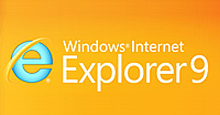


 Hey, everyone, Josh from
Hey, everyone, Josh from 



