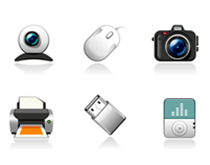Posts Tagged ‘microsoft’
Friday, October 21st, 2011
File sharing is the storing and distribution of digitally stored information. File sharing has quickly become an integral part of most businesses. With file sharing, companies and their employees can easily share resources such as computer applications, multimedia content, and documents.
Companies utilize a file sharing environment to:

from http://www.zimbra.com/products/desktop_features.html, Oct 2011
- Save time
- Cut costs
- Increase productivity
- Organize and centralize information for easy retrieval
- Make content sharing faster
- Share of hardware
- Protect data and make backups
- Increase the performance of existing PC equipment
File sharing can occur in a couple of different ways, the two most popular being a centralized server on a network and a collaborative cloud based service. Recently more and more businesses have been moving more towards the cloud based services, which is why we decided to look into some of the most popular collaborative cloud applications. The one that stood out the most was Zimbra Collaboration Server. Zimbra is advertised as the leader among open source email and collaboration systems. Zimbra uses a cloud infrastructure as its primary storage as opposed to using the desktop or a network server like Microsoft Exchange and Outlook.
Zimbra is a browser based enterprise class open source email, calendar, and collaboration platform that is designed for portability over private and public clouds. Along with its mobility it is also simpler to manage and more cost effective to scale. Zimbra keeps you organized and productive because your information is always assessable.
The Zimbra Collaboration Server offers rich email, contact management, group calendars, Tasks, sharing and document management, mobility, desktop sync, archiving and discovery, and powerful administrative tools. With the free Zimbra desktop client you are able to combine both online and offline services. The desktop client enables users to store and sync their information from email, calendars, contacts, files, or documents in the cloud and access it from any location with an internet connection. You can save your files locally on your desktop and continue working while offline, once you reconnect your files will automatically be synced.
Email
Whether you use Yahoo! Mail, Gmail, Hotmail or AOL mail, all of your emails, calendar and contacts are now integrated into a single user interface along with your Zimbra mail. Similar to Microsoft Outlook it’s easy to compose, edit, delete, reply, or make drafts and utilizes “Drag and Drop” to move messages from folder to folder. Zimbra’s email supports plain text or html message formatting and adds email signatures for each account. Even while offline you can compose email it will be sent once you connect again.
Conversation Views, Tags, and Search
You can collapse email threads into a single conversation view to clean up your inbox and tag messages for quick identification. The advanced search makes it possible for you to quickly search for text, pictures, documents, and attachments. You can also create and save custom searches with details like folder, date, person, or subjects.
Web mash-ups
Open source extensions called Zimlets allow developers and administrators to incorporate third party applications or customer creations directly on the Zimbra user interface. When connected you can view addresses as Yahoo! Maps by hovering over the contact’s address. The interface also automatically detects your location to determine points of interest with Yahoo! Local. Zimbra provides previews of webpages as thumbnails instead of opening a browser and see your calendar schedule from within an email message if you hover over a date. Web Search powered by Yahoo! is built directly into Zimbra Desktop and it also automatically saves downloaded pictures to Flickr.
Contacts
Zimbra’s address book allows you to store all your contacts in one place for all your accounts and lets you create groups or tags to organize them. You can add photos to your contacts and it has auto complete to help out when composing and sending emails. Zimbra enables you to easily import new contacts from other applications as .csv files or export contacts as .csv files for backup.
Calendar
The Zimbra calendar lets you view by day, week, work week, month or even as a list. You can manage a multiple color-coded calendar and “drag and drop” events to new days or time slots. In the month view you can view or edit thumbnails of events. You can also sync the Zimbra calendar with your other calendars and even import event from other public web calendars. With this calendar it even easier to invite others to meetings and view their free or busy times. Zimbra is fully compatible with standard messaging systems like Apple Mail, Microsoft Outlook, and Microsoft Exchange so you can share calendar events with others whether they use Zimbra or not.
Documents, Tasks, Briefcase
Edit Documents by adding images, tables or spreadsheets and share them all directly in email. Track your collaborative tasks with start/end dates and percentage completed. Save attachment in the Briefcase rather than a message attachment, the Briefcase is used as a common folder to share important documents.
Extra features with Zimbra Collaboration Server
- Email, contacts, calendar, documents, tasks synchronize to the Zimbra Server
- Access to shared data from peers (email, contacts, calendars, etc.)
- Works with both Open Source and Network Edition (ZCS 5.0+ servers)
- Existing user preferences (folders, signatures, settings, etc.) are imported
- Access to mobile devices, the Zimbra online Web Client and much more
Zimbra Desktop is free to download and can be used with or without the Zimbra Collaboration Server. Zimbra works on Windows, Mac and Linux computers. Check out the VMware Zimbra Video.
Also considered was Novell GroupWise , IBM Lotus, ZoHo Docs, and several freeware like Google Docs, Google Calendar, and DropBox.
Have a Great Day!
Dustin
ComputerFitness.com
Providing Tech Support for Businesses in Maryland

Tags: cloud, collaboration, file sharing, microsoft, microsoft exchange, Microsoft Outlook, server, Zimbra
Posted in Desktop - Workstation, Networking, Storage | No Comments »
Friday, October 29th, 2010
 Hey, everyone, Josh from Computer Fitness back with another award-winning article to help you with your computer conundrums. Hey, everyone, Josh from Computer Fitness back with another award-winning article to help you with your computer conundrums.
Recently, another glitch in the iPhone’s security was found. When you lock the screen, there is a chance for people to gain access to your system, despite having a lock in place. It involves using the Emergency Call function, and a few quick button presses. This is concerning for many people, and Apple has yet to address it. There are rumors that it will be fixed in the upcoming software update, 4.2, but we aren’t sure yet.
Keeping your mobile device safe is important. The amount of data on it is vital to your business, personal life, or both. This is why proper security measures are so important. No matter which device you use, always password protect them. Whether it is a PIN or a 32 Digit masterpiece of a lock, make sure you take the right steps.
Tied into this is keeping passwords up to date and changing them as necessary. For example, if you set up your iPhone for SSH, which allows file transfers, etc., then you want to change the default password from “alpine” to whatever else. The same goes for routers and wireless networks. Always setup encryption, no matter how simple. A WEP goes a long way to keep people from stealing your data on your home wireless network.
Remember, you’re the best line of defense against digital attackers. You don’t have to be a specialist, but you do need to take the initiative.
Josh

Tags: Apple, Information Security, microsoft, Networking, passwords
Posted in Information Security | No Comments »
Friday, October 1st, 2010
 Image from http://ie.microsoft.com/testdrive/ October 2010 Hey, everyone, Josh from Computer Fitness back with another award-winning article to help you with your computer conundrums.
Microsoft is releasing a new version of Internet Explorer, version 9 to be specific. Now, there are a lot of claims about how fast and amazing this new version of IE is. Currently, IE9 is in beta, which means it is out for public testing. Users can relay their experience with Microsoft and inform them of bugs and other issues they’ve come across.
Hardware Acceleration is a big part of many websites looking to use HTML5 and make their websites look and feel even better. Hardware Acceleration means that IE9 can use your graphics card and more to make the browser run smoother and do more impressive things. This is a cool proposition for programmers looking to create exciting content like interactive games.
IE9 will load quicker and run faster. According to their website, it will start up quicker and handle updates quicker. Microsoft is working to take the updates out of your hands so you don’t have to worry about them.
Popular Sites is something that is a part of most web browsers these days, and IE9 will support it. When you open a new tab in your browser, you will see tiny boxes with images on your most visited websites. This is handy for when you use the web for a few select sites and frequent them often. .
All in all, IE9 is promising an improvement over past versions of IE as well as over other browsers in general. It will be interesting to see how this plays out, considering that while IE has a large share of the market, that piece is slipping. IE9 might be just what Microsoft needs to breathe life back into the software, or it could be the final iteration of the series. For more info check out Microsoft’s IE9 website.
-Josh
ComputerFitness.com

Tags: IE 9, IE9, internet, internet explorer, microsoft, pc, Software, Windows
Posted in Internet, PC | 2 Comments »
Thursday, August 5th, 2010
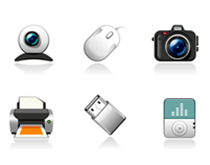 Hey, everyone, Josh from Computer Fitness yet again. We are a Tech Support Company for Small and Medium businesses located in Reisterstown, MD. Hey, everyone, Josh from Computer Fitness yet again. We are a Tech Support Company for Small and Medium businesses located in Reisterstown, MD.
Everyone knows that companies put out updates for their software. These often correct problems and occasionally add new features. This type of continuing support is often the hallmark of a good company. Well, did you know your hardware has similar updates? It does!
The software that tells your hardware how to interact with your operating system (Windows/Mac OS X) is called a driver. These get updates can often help your hardware perform better and may even stave off costly repairs.
Windows
Microsoft introduced Microsoft Update in recent versions of Windows. Most people are familiar with Windows Update, which handles all necessary updates to the OS (operating system). What Microsoft Update does is collect information about the devices you have installed on your machine and search for drive updates, as well as Windows updates. Microsoft Update will prompt you to enable it the first time you get your Windows Updates. Simply accept and it will walk you through updating it. This all-in-one center for keeping your system up to date and healthy is similar to the Apple solution, which we will go into next.
Mac OS X
One of the key benefits of owning an Apple computer is that they build all of their computers in house, which means they know everything that went into the machines. This means that a complete update solution was built into the system since it was assembled. Microsoft doesn’t make computers, so Microsoft Update is the closest they can get; which is not bad at all for a software company.
Anyway, Mac OS X uses a program called “Software Update” to keep your Mac up to date on all the latest driver and software updates. It will check periodically on its own, just like Microsoft Update, but you can also pull it up at will. Simply click the Apple logo in the top left of your menu bar. Then click “Software Update”. The program will scan for updates, list them for your approval, and then proceed to handle everything for you.
-Josh
Computer Fitness

Tags: Apple, Drivers, mac, microsoft, pc, Software, Update
Posted in Desktop - Workstation, Mac and PC | No Comments »
Thursday, May 13th, 2010
 Retail box Microsoft Windows 7: Home, Professional, and Ultimate Hello and welcome to Computer Fitness’ Blog! My name is Josh. You may know me from the Internet Beacon. We have a pretty cool blog over there. If you’re new to our sites, do check it out; there’s plenty more awesome over there. Computer Fitness is a tech support firm in Finksburg, MD. Our areas of expertise run the gamut from workstation repair to server maintenance.
Windows 7 is, in my opinion, the best Microsoft OS (operating system) yet. While it may look similar to Vista in some respects, the functionality and overall operability of Windows 7 is miles ahead of its forerunners. Given that all new machines are shipping with Windows 7, I though it appropriate to go over some neat tips and tricks for the OS. Some are cosmetic and some are functional.
Resizing Windows
I know the ability to change the size of a window to your liking is nothing new. In fact, it’s been around since, I believe, Windows 3.1. However, Microsoft introduced a rather cool new feature that automatically resizes them for you with either a mouse gesture or a keyboard shortcut. With this feature, you can either drag the window you want resized to a side of the screen or you can press the Windows key and the direction you want it go. By doing this, the window will take up whatever half of the screen it’s been sent to, allowing you to manage your desktop space even better than before!
Program Stacking in the Task Bar
It’s no secret that those of us who run a lot of programs on our PCs have our task bar filled up pretty quickly. Before you know it, it’s cluttered with a thousand and one Internet Explorer windows and you can never remember which one has what you really want on it. To remedy this, Microsoft changed the task bar. Now, instead of seeing a rectangle with the name of the program running, you see the icon with an illusion of stacking. That way, if you have multiple instances of the same program running, you can mouse over and see a preview of all the windows it uses. This makes it easier to get around your PC, and provides a cleaner look.
All in all, Windows 7 has added a lot of cool features, both behind the scenes and on the user interface. I highly recommend it for anyone looking to upgrade. NOTE: You cannot upgrade from XP to Win7. You will have to format your hard drive and then do a clean install. If you are unfamiliar with this, please consult an IT professional before beginning.
That’s all for this week! We’ll see you back next time for more Computer Fitness tips.
-Josh
Computer Fitness
Onsite and Remote Tech Support

Tags: computer, microsoft, task bar, tech support, Windows, Windows 7
Posted in Desktop - Workstation | No Comments »
Thursday, May 6th, 2010
 Hello and welcome to Computer Fitness’ Blog! My name is Josh. You may know me from the Internet Beacon. We have a pretty cool blog over there. If you’re new to our sites, do check it out; there’s plenty more awesome over there. Computer Fitness is a tech support firm in Finksburg, MD. Our areas of expertise run the gamut from desktop repair to server maintenance. Hello and welcome to Computer Fitness’ Blog! My name is Josh. You may know me from the Internet Beacon. We have a pretty cool blog over there. If you’re new to our sites, do check it out; there’s plenty more awesome over there. Computer Fitness is a tech support firm in Finksburg, MD. Our areas of expertise run the gamut from desktop repair to server maintenance.
Let me begin with this, playing around in the registry is a terrible idea if you don’t know what you’re doing. You can do an incredible amount of damage to your system, perhaps irrevocably damaging it, if you start making changes here. Now that the warning is out of the way, let me give you a brief rundown of what the Registry does.
The registry is a part of the Windows operating system in which files and system settings are stored in a list. Some of the settings are edited with Control Panel. This is to prevent you from having to dig around in the Registry to change the simple things. However, they are all tied into the Registry.
The registry is formulated as a tree, so there are items are expandable to get to more settings. In this sense it is granular. You can get to very specific items. However, this also means navigating through this item can be tricky. Again, messing around in here is not something to do unless you have a great understanding of what can be done here.
The reason I bring this up is because sometimes viruses and malware will create items in here. Because of this, it is important to make sure that whatever anti-virus software you use will need to scan the registry. The software will do this for you, so there’s no need to get into this one your own. For those more in the know, here is a link to some tips from Microsoft.
That’s all for this week. Come back again for more Computer Fitness tips.
-Josh
Computer Fitness
Onsite and Remote Tech Support

Tags: Antivirus, microsoft, Registry, User Beware, Windows
Posted in Desktop - Workstation | No Comments »
|