Archive for the ‘PC’ Category
Description of ‘PC’ Category: PC, short for personal computer. Computers running Microsoft Windows™ operating systems.
Friday, November 12th, 2010
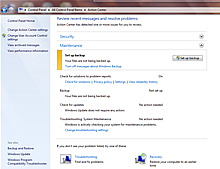 Screenshot of the Windows 7 Action Center Hey, everyone, Josh from Computer Fitness back with another award-winning article to help you with your computer conundrums.
Ever wish you had something on your shoulder to remind you of important things? Sure you do. We could all use something to tell us what’s going on and how to handle it. Well, I can’t help you sort out your “To Do” list or get your dry cleaning picked up, but I can tell you about how to prepare for your PC needs.
If you’re using Windows, you have the Action Center to help you out. The Action Center might seem like a nagging pain sometimes, but what it is really a tool to keep users on top of their PC care. This feature helps to contain a lot of the miscellaneous error and warning messages that users of Windows XP and previous versions know all too well.
Some of the areas that Action Center covers are Security and Maintenance. Since these are the ones that are most often forgotten, be glad it’s there. When you open the Action Center, you can see the status of a number of items pertaining to your PC’s health. Things like UAC (User Account Control – aka that little box that dims your screen and pops up whenever you want to install something) and Virus protection are monitored here.
In short, Windows Action Center is great for those who aren’t as PC savvy as they’d like to be, but still want to take care of their systems. Don’t overlook it. Take some time and get an idea of how it works and how to take advantage of this free tool.
-Josh
ComputerFitness.com

Tags: Action Center, Help, Maintenance, Windows 7
Posted in PC Maintenance, Uncategorized | No Comments »
Thursday, November 4th, 2010

Hey, everyone, Josh from Computer Fitness back with another award-winning article to help you with your computer conundrums.
So you need a new computer? Well, it happens to all of us. Eventually our machines, even though they were once powerhouses, need to be replaced. Now, if you’ve been out of the game for a while, you might not know about everything you need to for today’s applications. Well, here are some things to look for when picking up or building a new computer.
Processor (CPU)
The CPU, or Processor, in a computer is what helps it perform most of its duties. The CPU allows the computer to solve equations, execute tasks, etc. The faster this is, the quicker programs will run. Now, for today’s applications, you want something in the Dual Core line with at least 2.5 GHz for each core. If you really want a screaming fast machine, go with a Quad Core at 3.0 GHz or more. The latter is good for gaming or advanced graphical work, while the former will be good for day to day processing without the need for upgrades in the near future.
Memory (RAM)
While the CPU helps to run programs, the RAM assists. RAM is temporary memory used to store the data needed to run programs. RAM holds the data and the CPU processes it. Now, you want at least 2GB of DRR2 RAM these days, though 4GB of DDR3 RAM would be better. Most operating systems will use up 1GB to start, so you’d already be 50% down with 2GB. Better to go with the 4GB, in my opinion.
Storage Space (Hard Drive)
Think of this like your brain’s long-term memory. You use the Hard Drive (HDD) to store data permanently. This is used to hold your operating system, photos, documents, etc. Bigger is better here, so go with at least 400 GB. Now, if you’ve embraced the digital age and frequently purchase games, movies, and music online, I’d recommend going with 1 TB for your HDD. You’ll avoid needing a backup soon, besides using multiple drives can get complex.
-Josh
Computer Fitness

Tags: HDD, mac, new computer, pc, RAM, Specs
Posted in Hardware Overview, Mac and PC, PC | No Comments »
Friday, October 1st, 2010
 Image from http://ie.microsoft.com/testdrive/ October 2010 Hey, everyone, Josh from Computer Fitness back with another award-winning article to help you with your computer conundrums.
Microsoft is releasing a new version of Internet Explorer, version 9 to be specific. Now, there are a lot of claims about how fast and amazing this new version of IE is. Currently, IE9 is in beta, which means it is out for public testing. Users can relay their experience with Microsoft and inform them of bugs and other issues they’ve come across.
Hardware Acceleration is a big part of many websites looking to use HTML5 and make their websites look and feel even better. Hardware Acceleration means that IE9 can use your graphics card and more to make the browser run smoother and do more impressive things. This is a cool proposition for programmers looking to create exciting content like interactive games.
IE9 will load quicker and run faster. According to their website, it will start up quicker and handle updates quicker. Microsoft is working to take the updates out of your hands so you don’t have to worry about them.
Popular Sites is something that is a part of most web browsers these days, and IE9 will support it. When you open a new tab in your browser, you will see tiny boxes with images on your most visited websites. This is handy for when you use the web for a few select sites and frequent them often. .
All in all, IE9 is promising an improvement over past versions of IE as well as over other browsers in general. It will be interesting to see how this plays out, considering that while IE has a large share of the market, that piece is slipping. IE9 might be just what Microsoft needs to breathe life back into the software, or it could be the final iteration of the series. For more info check out Microsoft’s IE9 website.
-Josh
ComputerFitness.com

Tags: IE 9, IE9, internet, internet explorer, microsoft, pc, Software, Windows
Posted in Internet, PC | 2 Comments »
Thursday, September 23rd, 2010
 Hey, everyone, Josh from Computer Fitness back with another award-winning article to help you with your computer conundrums. Hey, everyone, Josh from Computer Fitness back with another award-winning article to help you with your computer conundrums.
So your Windows machine is running a little slowly, eh? It happens. Over time, machines just tend to accrue a little wear and tear. Unlike a physical machine, for example, you can’t always crack open the case and just know what part to change. Software is usually at fault for a lot of experience issues, so here are some tips to clean up your PC and get it running like new.
Defragment
We’ve gone over this before. Defragging takes all the bits and bytes on your machine and rearranges them in the proper order. Fragmentation is the reason a lot of programs will open slowly and why finding files can take a lot of time. Your PC has to gather up all the pieces, rather than just pointing to a single location.
Clear Your Cache
Your cache is a gathering of temporary files used by your PC for various reasons. Over time, they build up and your PC can really slow down as a result. The biggest creator of these files is Internet browsing. By clearing out your cache, you can free up precious resources your machine desperately needs. To do this, open up My Computer. Right-Click on your “C:” and hit properties. Click “Tools” and then select Disk Cleanup.
Turn off Visual Effects
If you aren’t hung up on your operating system looking pretty all the time (or don’t have the RAM to back it up), you can disable the cool visual effects in Windows. This is far less taxing your system and as a result, programs will run faster in general. To do this, right click on My Computer and hit Properties. In the bottom left corner of the new window, you should see a link that says “Adjust Visual Effects”. Now, just select “Adjust for Better Performance”. Your machine will process for a minute and then your PC will look reminiscent of Windows 2000, but it will run faster for it.
-Josh
Computer Fitness

Tags: computer, machine, pc, Tips, Tweaks, Windows
Posted in Desktop - Workstation, PC, PC Maintenance, Software | No Comments »
Friday, September 10th, 2010
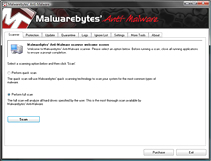 Malwarebytes Home Screen Hey, everyone, Josh from Computer Fitness back with another award-winning article to help you with your computer woes.
Malware is a real problem on the Web. The US is especially targeted, though malware is a global problem. In case you hadn’t guessed, malware is software designed with a malicious purpose. It could be just to harass you, but it could also be to steal precious data, like credit card numbers, from your PC without your knowledge. There are several options when choosing how to protect your computer. Here is one: Malwarebytes Anti-Malware. (MBAM)
Malwarebytes is a piece of software that can complement an anti-virus program well. MBAM scan for a lot of things that other software might miss. There are three levels of scanning that you can use as needed. I recommend a full scan once a month, and a quick scan once a week. The quick scans usually run between 10-30 minutes, so they can be used just about any time.
There are several benefits to choosing MBAM for your malware protection. First, it’s free. Now, you want to be careful when downloading free software from some random place on the Internet. In this case, I’ve done some research and used it personally with no ill effects. I cannot guarantee the same to you, as that would be irresponsible, but I have had a very positive experience. Next, it’s easy to use.
It may look complicated, but MBAM handles a lot of the heavy lifting for you. All you need to do is update it and tell it when to scan. If you don’t want to handle the rest, you don’t have to do so. Lastly, MBAM will catch problems that others won’t. I’ve been on several clients’ computers and MBAM has turned up things that their Anti-Virus didn’t.
You can download MBAM for free, or buy a full version with more features.
-Josh
Computer Fitness

Tags: computer, Information Security, Malware, mbam, protection, Software
Posted in PC Maintenance, Software | 2 Comments »
Thursday, August 26th, 2010
 Hey, everyone, Josh from Computer Fitness back with another award-winning article to help you with your computer woes. Hey, everyone, Josh from Computer Fitness back with another award-winning article to help you with your computer woes.
Hard Drive space is a precious resource. If you’re like me, you have tons of movies, pictures, and music taking space there. At the same time, if you let it get away from you, files that just build up over time will rob you of the gigabytes you need to keep all of the stuff you want. Fortunately, there are some ways to make sure that you get back your hard drive.
Defragment
We’ve gone over this before, but Defragging is incredibly important. As you open and close files at random, bits and pieces of files and programs get left around. They build up and you lose space. On top of losing storage space, you also have increased load times for your data. Defragging helps to clear up a lot of this.
Check your Installed Programs
Now, be careful in here. The Add/Remove Programs link at the top of your Windows Explorer takes you to a list of all the programs installed on your machine. This includes the good and the bad. Take some time and look through what’s installed here. DO NOT uninstall things without checking first. IT professionals have a better idea of what’s going on here, but it is good to take a look for programs you remember installing and don’t use anymore. I know, for me, it’s usually old games.
Clear Temporary Files
In the “My Computer” window, if you right click on your hard drive (C:), you’ll see a link to clean up your hard drive. You’ll then see an option to delete Temporary Files. This is a good way to clean up any data left over from installations or web browsing that you won’t need anymore.
-Josh
Computer Fitness
Offering Technical Support for your business computer systems with Onsite & Remote Tech Support in and around Baltimore, Maryland.

Tags: hard drive, Hardware, Maintenance, Organization, Software
Posted in Desktop - Workstation, PC, PC Maintenance | No Comments »
|
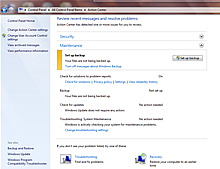







 Hey, everyone, Josh from
Hey, everyone, Josh from 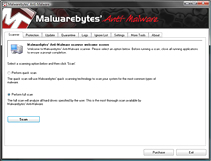
 Hey, everyone, Josh from
Hey, everyone, Josh from 

